Hii fellow readers today here in this post I am going to share one of the most amazing tricks that you can do with your Windows system and that’s all with the use of simple notepad file. What I am going to tell is how you can make your computer speak though this is not a unique thing it is called as text to speech conversion and you can find lots of apps over the internet by which you can make your computer speak what you type but here we are going to do all this just with the help of simple code using notepad. Also the sound looks great and resembles very close to what you type. You just have to open your notepad and paste the code that is provided here below and save it as .vbs and then run it simply. Read below step by step tutorial on How to make your computer speak using notepad.
How to Make your Computer Speak Using Notepad : Steps to Follow
- Open Notepad in your system and paste the following code.
Dim message, sapi
message=InputBox(“Let Your Computer Speak to You @Rushinformation.com”,”Talk to Me”)
Set sapi=CreateObject(“sapi.spvoice”)
sapi.Speak message
- After this Save this notepad file in .vbs file format.
- That’s it now run the VBS file that will be created at the location where you have saved the notepad file.
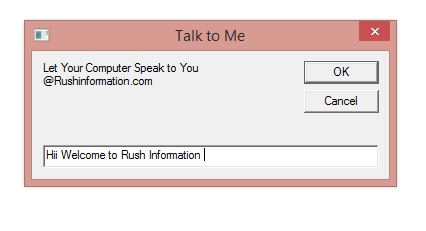
- Now type the sentence that you want the computer to speak in the white box as shown in the figure.
- That’s it click on Ok and shortly you will listen an audio voice of what you have typed in the box.




