Want to Change Default MTNL WiFi Modem Password ? – Just Read this Post to Learn How to Change MTNL WiFi Password.MTNL is a leading Telecom Service Provider in Delhi and Mumbai region also Providing with Broadband Internet Connection facility to its customers via Land line and Router or Modem.MTNL Offers the Best Internet Broadband connection in Delhi and Mumbai Regions at a very affordable Price I have already MTNL Broadband Plans – Latest Plans 2013 in my previous posts.MTNL is now offering High Speed Internet Plans providing 4Mbps download and upload speed to its customers.Therefore If you are residing in Delhi or Mumbai then MTNL is the best and fastest Internet Broadband Connection that you can get a very cheap and affordable rate.MTNL Offers 24 hr Broadband Facility helping you to get the most out of your Internet Service.MTNL Support Staff is also good helping you to get your problem resolved at the earliest possible time.MTNL Offers both Prepaid and Postpaid Broadband plans therefore you can opt for either Prepaid or Postpaid Internet Broadband Connection as per your needs.Prepaid Broadband Internet Connection proves to be cheaper as compared to Postpaid Internet Check Prepaid Broadband Plans Here Save Rs300 Per Month.There is no doubt in saying that MTNL is the Best Internet Service Provider in India thus far with no Connection Drop outs at all.Here in this Post I am going to tell you how to change MTNL WiFi Password in the Modem or Router.Follow the Given Steps Carefully One by one.
How to Change MTNL WiFi Password – Steps to Follow
- Open Your Web browser i.e IE,Firefox or Google Chrome.
- Type 192.168.1.1 and Hit Enter in the Web browser as shown below in the Image.

- Now You will see a new pop-up window asking you for Username and Password.
- Type Username – admin and Password – admin as shown below in the Image.

- Click OK and you will be Navigated to Your Modem or Router Settings Page.
- Click on Interface Setup Tab and Select Wireless as shown below.

- Scroll down to bottom to Multiple SSIDs Settings.
- Here Select Your Authentication Type i.e WPA-PSK or WPA2-PSK.
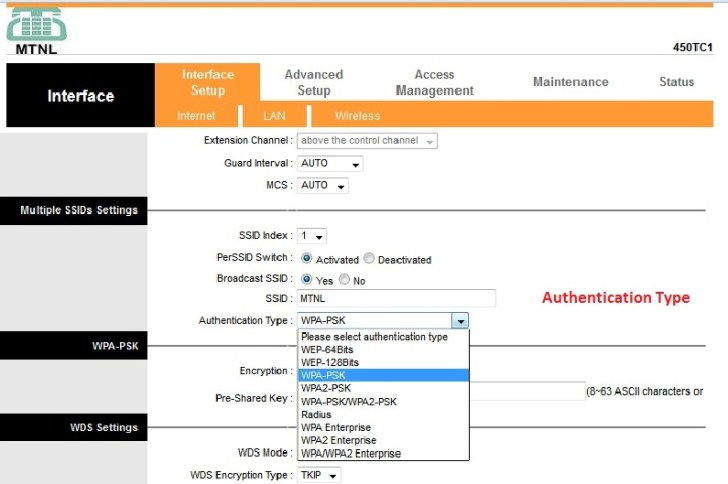
- Now in WPA PSK Section the Pre-Shared Key is Your WiFi Password.
- Change Your WiFi Password in Pre-shared Key Box as shown below.

Note – Make Sure that the Password Contains only 8-63 ASCII Characters or 64 Hexadecimal Characters.You can Generate Random High Security Passwords from here
- That’s all in How to Change MTNL WiFi Password and You are all done.You have Successfully Changed Your WiFi Modem Password.
Alternate – For Modems Other than B450TC1
If you are having a different WiFi Modem or router then don’t worry then steps are similar and the only difference is that the Change WiFi Password Option will be available in some other Section.Therefore You can Try the Following Method Given below.
- Open Your WiFi Modem settings by typing 192.168.1.1 in Web Browser and Typing admin as Username and admin as Password.
- Go to Wireless Section.
- Find Security Options Menu.
- There Select Authentication as WPA2-PSK
- Now Change Your Password in there.
- That’s all and You are all done.
Incoming Searches :
- How to Change MTNL WiFi Modem Password.
- How to Change MTNL WiFi router Password.
- WiFi Settings in MTNL B450TC1 Modem.
- Change WiFi Password in MTNL B450TC1 Modem





Thank you so much Pankaj for this informative post. Much appreciated! Thanks a lot.
Dear Mr. Pankaj,
Would you help me please to change wifi username and password in MTNL model 450TC1 .
I do not know username and password, i have tried with user name admin and password admin also t.no.and ca no. not sucssesed.
T.no and CA no. won’t succeed..Have you tried looking at the back of your router…Is there any username or password there ??