It hasn’t been too much time that the iOS 8.1 update has been released by Apple. Owing to the new update, various issues are being created, including problems in Bluetooth Connectivity in Bluetooth receivers and car systems. Check below how to fix bluetooth not working iPhone fix or Bluetooth pairing problems in iPhone.
BlueTooth Not Working iPhone Fix – Best Methods to Fix Bluetooth Connectivity in iPhone
Bluetooth Not Working iPhone Fix – Since the time iOS 8 has been launched, there has been an increase in the complaints. Most complaints are related to connection with audio systems, headsets and Bluetooth speakers. The symptoms are quite straight and show disconnection, partial connection or refusal to connect. If you face a ‘Bluetooth not working’ in your iPhone, then we have discussed 5 best solutions to the problems. If you are facing Bluetooth connectivity issues in iPhone or Bluetooth not working error in iPhone then please have a look below:
Solution 1- Simple Tip

This is the simplest and easiest troubleshooting method for fixing the ‘Bluetooth not working’ error on iPhone. Firstly, the Bluetooth must be turned off by accessing control center. Then hold the ‘power’ and ‘home’ button until the logo of Apple appears. After that turn on Bluetooth.
Solution 2- All settings must be ‘RESET’
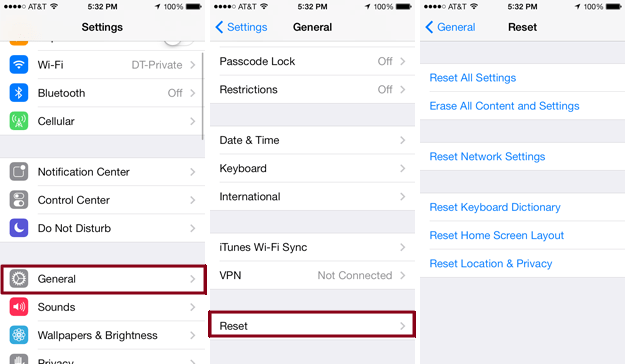
Resetting all the settings is definitely a great way of fixing problems. However backup of the device should be taken before that. Only 4 steps are involved in Reset. Firstly go to settings and then after going to general settings, open the option ‘reset’. After that, all settings must be reset. This effectively solves the problem.
Solution 3- Firmware must be updated

Although majority of complaints are owing to iOS 8.0, the only solution is waiting for further updates. Always keep checking the device for seeing whether it runs on the latest firmware or not. If it is not then update the device because ioS 8.0 has bugs and those would be fixed with the newer version. This can be done by going to settings and updating iPhone and by manual installation of the firmware.
Solution 4- Network settings must be ‘RESET’

If you are too impatient to use the Bluetooth and cannot wait for the update, the network setting must be reset. This is because the settings many a times get corrupted. Go to settings, then go to general, then reset and reset network settings. Once it is confirmed, you are done.
Solution 5- Use the Forget Devices option

Sometimes owing to corruption of Bluetooth profiles, it is a good option to forget the device and reconnect it again. The solution is very simple. Firstly, the settings must be launched and then, Bluetooth option must be chosen for opening the device’s info, with whom problems are being faced. After forgetting the device, confirm it and the device would be forgotten. Now, again reconnect it.




